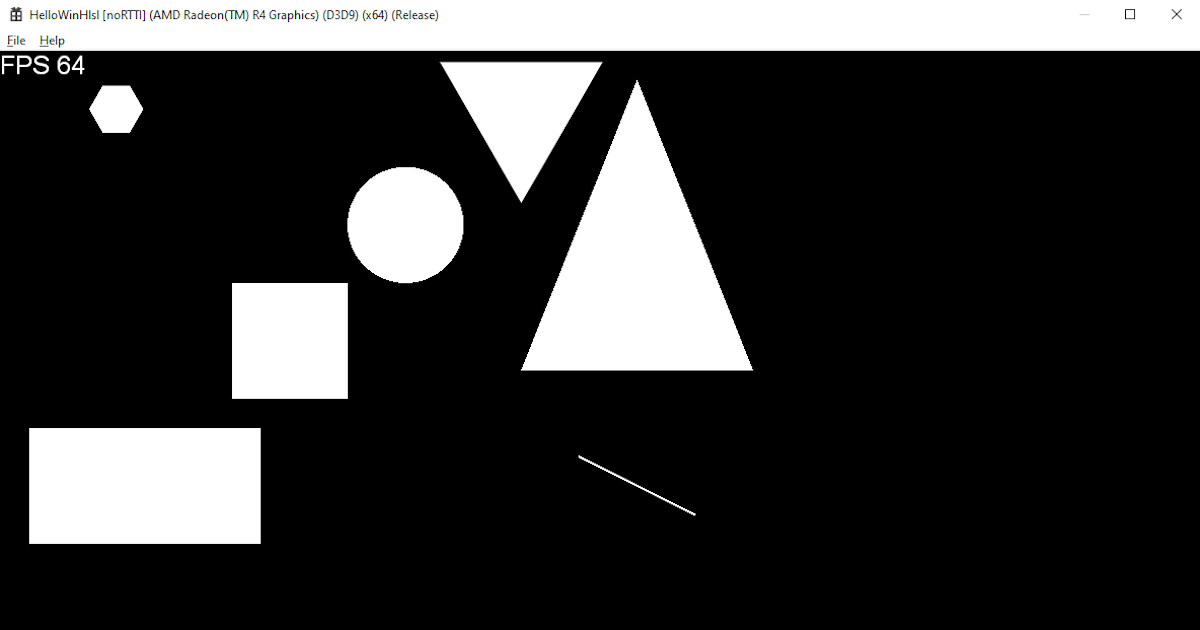HelloWinHlslPrimitives
Using HelloWinHlsl to draw primitives with shaders in available version of DirectX
I’ll explain why a separate section is dedicated to such a simple topic. I remember that this was not an easy task, as it seemed at first. Which is quite strange for 3D, because everything there consists of so-called primitives. I’m guessing that the desire to draw primitives for a newbie/beginner would come first. After all, all textbooks and manuals on ordinary 3D begin with this. Now I’ll describe what difficulties I encountered so that you don’t have to 😊
And to be honest, the first working shader was obtained for ball, after all, the goal of my study of shaders was the simulation/emulation/visualization of physical processes from particles. But there’s a good chance you’ll start with primitives.
Introduction to the topic
Right off the bat! R&D. Just a test poc project with minimal code containing a shader for DirectX. Just to understand how the minimum works. Let’s see, the first thing we came across was Hello World: “Direct3D 10 Hello World” https://gist.github.com/Overv/3989887
There is a version of the API platform DirectX10/Dx10Direct3D or simply Dx10.
Make sure we support this version of the API using this tool: DxCapsViewer. Can be taken from this repository. Or perhaps you already have this file
dxcapsviewer.exein WDK. If this is not supported, then there is nothing wrong with training, the compiled/built application will be launched in emulation mode: WARP will emulate a GPU using a CPU and it will be quite slow.
We will implement the solution in the studio, I had MSVC2019. Let’s edit the functions a little, move if (msg.message == WM_QUIT)break; inside the loop while (PeekMessage(&msg, NULL, 0, 0, PM_REMOVE)), so closing the application exists in reality. Everything is working. From the code you can see that the shader is drawn on the polygon.
Additional checks. If you have NVIDIA and the corresponding option is enabled, then, working in the system tray (where the clock is), you will see that the example works on the NVIDIA adapter. In the procexp tool, when viewing a process in the GPU tab, under GPU Allocation, the graph is not empty. This means that everything works on the correct graphics adapter, a fast one.
We change the coordinates of the vertices, the picture changes. We change the colors of the RGB shader, the picture changes. So, poc is complete. You can move on and develop a solution.
First steps
Naturally, we understand that shaders work, but this is certainly not enough. We need something beautiful. When you’re quickly searching for shader topics, shadertoy.com might catch your eye, it has a ton of great code examples.
The shadertoy.com
If anyone doesn’t already know, this is a portal where the community publishes examples of their GLSL code. Which can be launched online immediately: shadertoy.com.
He also has his own system, I would say API, which gives access to the required timer. Well, access to the mouse allows you to rotate the scene. There’s a lot more there.
Searching on the portal is convenient. Registration is simple. You can read and leave comments. There is code highlighting. Display error messages. I can write a lot about this wonderful portal. There are mountains of information there!
There is also glslsandbox.com. It is convenient to view changes in the shader made by the community over time. I haven’t used it much, I don’t know why.
Other, stay determined
Here’s something that’s easy to compile/build and might inspire you to take further steps if you’ve lost your resolve.
- In my opinion, the example with a particle system from the examples directx-sdk-samples is called NBodyGravityCS11 looks exciting. The example was kindly posted in the repository, and the repository is kindly maintained by Chuck Walborn;
- Also don’t ignore the excellent examples from bgfx, There are many of them and the particle system there is also beautiful. The project is easy to compile/build, but difficult to understand its architecture and its own shader language.
Forward movement
If there is inspiration, then we continue the search. I got lucky and found this shader: Necromurloc - Basic 2D primitive. Credits: “Created by Necromurlok July 24, 2019.” It has almost everything you need, albeit in GLSL.
Well, almost everything is ready, now you need/can usefully spend your time watching beautiful and voluminous lesson thebookofshaders convert GLSL to HLSL. The cross-platform tool SHADERed may be useful. Run GLSL and HLSL shaders in real time, as well as instant recompilation and re-running. It turns out that the shader always shows its work in real time from the current code. There is also a GLSL and HLSL shader debugger.
Getting it to work turns out to be easy; Here are a few notes about things that are not obvious.
- In GLSL you can use shorthand notations, and
vec2(0.5)is the same asvec2(0.5,0.5) - In HLSL the system/keywords/registered words are not the same as in GLSL, for example, the word “line” is a “preprocessor directive” in HLSL.
From theoretical knowledge, the term SDF=Signed Distance Fields is useful. and these tutorials ronja
You can take a walk around the portal shadertoy.com and reading community comments can be helpful.
Here is the link that remained after searching, but it turned out to be not so useful:
- https://stackoverflow.com/questions/66390181/sv-primitiveid-and-primitives-in-direct3d-11
- https://learnopengl.com/Advanced-OpenGL/Geometry-Shader
- https://learn.microsoft.com/en-us/windows/uwp/gaming/creating-shaders-and-drawing-primitives
- “2nd line sdf” https://www.shadertoy.com/view/cs2Gzw
- “Shadertoy for absolute beginners” https://www.youtube.com/watch?v=u5HAYVHsasc
If you need additional shader code or your own special one with blackjack, then you can look at shaderc. This was invented on bgfx. I can’t comment, I didn’t spend enough time on shaderc.
And yes, the topic of shader compilation and, for example, DirectXShaderCompiler/DXC are not touched upon here.
So below you can see the results. At the same time, the entry point main is not presented, because this post turned out to be big anyway, secondly, in addition to the uv transformation, there are simply function calls. Everything can be viewed in the repo in resource directory, for example for Dx9
Rectangle
The rectangle function from Necromurloc - Basic 2D primitive. Was float became float1. Was vec2 became float2. Was vec2(0.0) became float2(0.0, 0.0).
1
2
3
4
float1 rectangle(in float2 uv, in float2 size2, in float2 off) {
float2 d = step(abs(uv - off) - size2, float2(0.0, 0.0));
return d.x * d.y;
}
For all versions of Dx everything is the same, only for Dx9 the screen size constant in the old format is used: Dx9 , Dx10 , Dx11 , Dx12
Square
The quad function from Necromurloc - Basic 2D primitive. Was float became float1. Was vec2 became float2. Was vec2(0.0) became float2(0.0, 0.0).
1
2
3
4
float1 quad(in float2 uv, float1 size1, in float2 off) {
float2 d = step(abs(uv - off) - size1, float2(0.0, 0.0));
return d.x * d.y;
}
For all versions of Dx everything is the same, only for Dx9 the screen size constant in the old format is used: Dx9 , Dx10 , Dx11 , Dx12
Circle
The circle function from Necromurloc - Basic 2D primitive. Was float became float1. Was vec2 became float2.
1
2
3
4
float1 circle(in float2 uv, float1 radius, in float2 off) {
float2 d = off - uv;
return step(dot(d, d), radius * radius);
}
For all versions of Dx everything is the same, only for Dx9 the screen size constant in the old format is used: Dx9 , Dx10 , Dx11 , Dx12
Line
It’s interesting that a simple line requires a lot of code.
The line function from Necromurloc - Basic 2D primitive. Was float became float1. Was vec2 became float2.
1
2
3
4
5
6
7
8
9
10
11
float1 line_(float2 uv, float2 p0, float2 p1, float1 pointSize) {
float2 line__ = p1 - p0;
float2 dir = uv - p0;
pointSize *= pointSize;
float1 h = clamp(dot(dir, line__) / dot(line__, line__), 0.0, 1.0);
dir -= line__ * h;
return step(dot(dir, dir) - pointSize, pointSize);
}
For all versions of Dx everything is the same, only for Dx9 the screen size constant in the old format is used: Dx9 , Dx10 , Dx11 , Dx12
Polygon
Not a simple element. I had to look around and remember: polar coordinate system; geometric functions. I started from here https://thebookofshaders.com/07/. Come in and look at the illustrations to get aesthetic pleasure from the illustrations and presentation of the material, if you haven’t seen this tutorial yet.
I had to pull the code from the main tutorial into a separate function for convenience. I will not describe all the conversion renamings.
For example, a hexagon, we pass the value 6 for the N argument to the polygonViaPolar function:
1
2
3
4
5
6
7
8
9
10
11
12
#define PI 3.14159265359
#define TWO_PI 6.28318530718
float1 polygonViaPolar(in float2 uv, float1 size1, in float2 off, in int N) {
uv = off - uv;
float1 a = atan2( uv.x,uv.y ) + PI;
float1 r = TWO_PI / float1(N);
float1 d = cos(floor(0.5 + a / r) * r - a) * length(uv);
return smoothstep( 0.41, 0.4, d / size1 );
}
float1 hexagonViaPolar(in float2 uv, float1 size1, in float2 off) {
return polygonViaPolar( uv, size1, off, 6 );
}
For all versions of Dx everything is the same, only for Dx9 the screen size constant in the old format is used: Dx9 , Dx10 , Dx11 , Dx12
Triangle
The heaviest element, and it would seem that in 3D everything consists of it. But with shaders everything is different, it’s fun. Geometry lovers will immediately say that a triangle is a polygon of three vertices, and there is already a code for the polygon. What if it’s not productive? And besides, it uses polar coordinates, this may not be at all useful when your head is full of other things.
First option
Here is the first option, based on the coordinates of the vertices. Shader used Simple 2D Triangle, created by Rafbeam on 2018-05-09.
Was float became float1. Was vec2, became float2. Was vec3, became float3. And some renaming of functions.
1
2
3
4
5
6
7
8
9
10
11
12
13
14
15
16
17
18
19
20
21
22
23
24
float1 triangleViaVertsAux_(float2 p1, float2 p2, float2 p3) {
return (p1.x - p3.x) * (p2.y - p3.y) - (p2.x - p3.x) * (p1.y - p3.y);
}
float3 triangleViaVerts(float3 color, float3 background, float2 vertices[3], float2 uv) {
bool b1 = triangleViaVertsAux_(uv, vertices[0], vertices[1]) < 0.0f;
bool b2 = triangleViaVertsAux_(uv, vertices[1], vertices[2]) < 0.0f;
bool b3 = triangleViaVertsAux_(uv, vertices[2], vertices[0]) < 0.0f;
if((b1 == b2) && (b2 == b3))return color;
return background;
}
float4 main(in float2 position : VPOS) : COLOR {
// ...
shape += triangleViaPolar(uv, 0.2, float2(0.9, 0.9));
// ...
float3 background = float3(0.0, 0.0, 0.0);
float1 x_ = 0.6, y_ = 0.2;
float2 VERTS[] = {
float2(x_ + 0.5, y_ + 0.75)
, float2(x_ + 0.3, y_ + 0.25)
, float2(x_ + 0.7, y_ + 0.25)
};
shape += triangleViaVerts( float3(1.0, 1.0, 1.0), background, VERTS, uv );
// ...
}
For all versions of Dx everything is the same, only for Dx9 the screen size constant in the old format is used: Dx9 , Dx10 , Dx11 , Dx12
Second option
Here is the second option, in polar coordinates:
1
2
3
4
5
6
7
8
9
10
11
12
#define PI 3.14159265359
#define TWO_PI 6.28318530718
float1 polygonViaPolar(in float2 uv, float1 size1, in float2 off, in int N) {
uv = off - uv;
float1 a = atan2( uv.x,uv.y ) + PI;
float1 r = TWO_PI / float1(N);
float1 d = cos(floor(0.5 + a / r) * r - a) * length(uv);
return smoothstep( 0.41, 0.4, d / size1 );
}
float1 triangleViaPolar(in float2 uv, float1 size1, in float2 off) {
return polygonViaPolar( uv, size1, off, 3 );
}
For all versions of Dx everything is the same, only for Dx9 the screen size constant in the old format is used: Dx9 , Dx10 , Dx11 , Dx12
Other publications used
- Basic Shape:Triangle Created by cailven in in 2018-02-01
- Triangle Example Created by Heavybrush in in 2017-01-04
Caution!
Everything was so simple, we just renamed the types. This isn’t always the case, the biggest mistake/pitfall I’ve seen with conversions is differences in the multiplication rules.
Roadmap/Todo
Measure the output performance of each primitive.
Manual for converting from GLSL to HLSL
This will be quite enough, we will use it as a reference: https://gamedeveloper.com/programming/state-of-the-art-hlsl-to-glsl-converter https://anteru.net/blog/2016/mapping-between-HLSL-and-GLSL/
a link to repo